MuLogin
This article describes how to configure an ABCProxy residential proxies using the MuLogin browser.
1.. Download and Install MuLogin Browser
Register your account on the MuLogin website and get a free 3-day trial for new users.
2. Open MuLogin client
Open Mulogin - Click "New Browser", "Quick Create" or "Bulk Add" button to create a browser - "Basic Configuration - "Set Proxy Server or click Click on the "Created Browser" icon to set the proxy;
Proxy type selection: SOCKS5 type;
Enter the IP address copied from ABCproxy: port, login user and login password: empty;
Click on "Test Proxy Information" to test the proxy, after successful testing, it will prompt IP related information;
Click "Save" to save the settings.

3. In mulogin browser proxy settings, select socks5 proxy,
enter the information of account secret authentication, click [Check Network], and after successful test, it will prompt IP related information,
which means MuLogin is successfully configured!
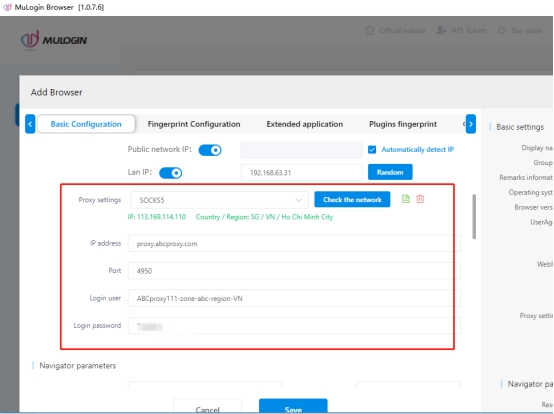
Last updated